 In April the Rubin Museum joined the community of museums participating in the Google Art Project and we recently held a meeting with other educators to discuss how we could begin to use this with our K-12, Teacher, and University audiences. We thought about how the Google Art Project (GAP) could enhance museum visits, enrich classroom curriculum, and help students and teachers organize and share images of artwork, but also discussed some of the challenges presented with such a large body of information that now exists on the web. In my own experience, I have found that there is discrepancy between what we think people do with the web and what they actually do, as well as who has true access to web technology. General web searches and exploring Facebook, Twitter, and Pinterest are not the same as searching through scholarly databases (try searching for Himalayan Art using Google Search, and then try it on Google Scholar). As museum folks interested in providing access to the art of Himalayan Asia (a subject fairly buried in art history), we’re interested in how the GAP can open the doors of Asian Art to a larger population, but are still aware that our role as facilitators of experience is vital to help shape understanding.
In April the Rubin Museum joined the community of museums participating in the Google Art Project and we recently held a meeting with other educators to discuss how we could begin to use this with our K-12, Teacher, and University audiences. We thought about how the Google Art Project (GAP) could enhance museum visits, enrich classroom curriculum, and help students and teachers organize and share images of artwork, but also discussed some of the challenges presented with such a large body of information that now exists on the web. In my own experience, I have found that there is discrepancy between what we think people do with the web and what they actually do, as well as who has true access to web technology. General web searches and exploring Facebook, Twitter, and Pinterest are not the same as searching through scholarly databases (try searching for Himalayan Art using Google Search, and then try it on Google Scholar). As museum folks interested in providing access to the art of Himalayan Asia (a subject fairly buried in art history), we’re interested in how the GAP can open the doors of Asian Art to a larger population, but are still aware that our role as facilitators of experience is vital to help shape understanding.
So what exactly is the Google Art Project? Google provides an overview of what the Art Project is and answers some frequently asked questions. Briefly, the Art Project is a framework to search and explore over 30,000 images from 151 museums. The images have high resolutions and you can generally zoom in to see very fine details (if not brush strokes).
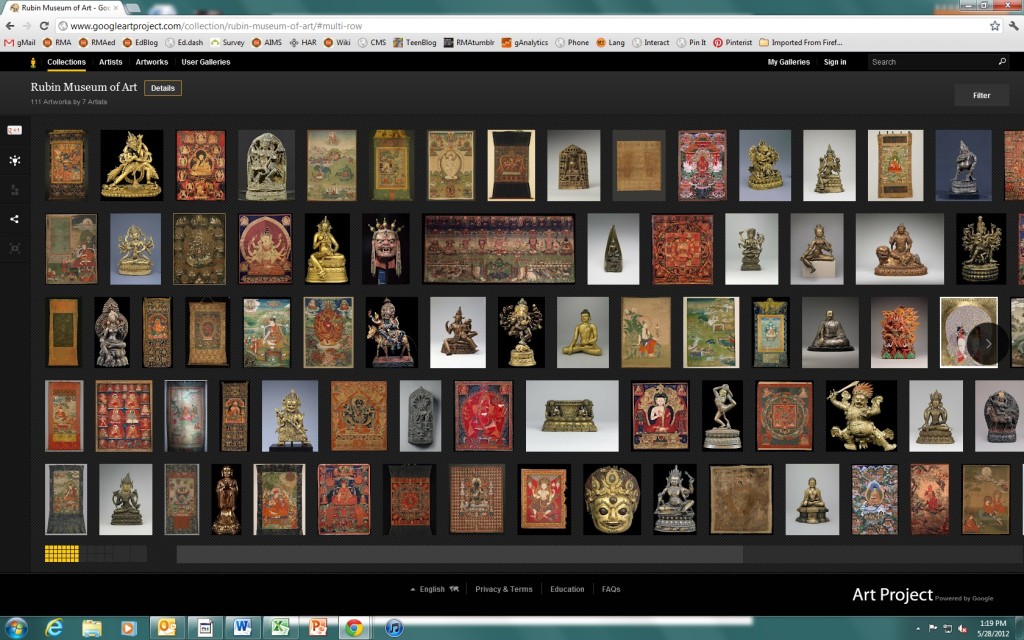 New York Times reporter Roberta Smith contributed a unique overview in her feature about the Google Art Project:
New York Times reporter Roberta Smith contributed a unique overview in her feature about the Google Art Project:
The Google Art Project is a forum for institutional self expression and contrasting artistic values and views of history in which the institutions themselves step out of the picture, at least initially. They make their presences felt not from their own little plots of digital real estate with customized, brand-oriented Web designs but within a single and rather plain format, through bodies of artworks that contrast and can be mingled with other bodies of artworks. It is similar to what happens in the human mind. (Smith, 2012, C1)
The current platform that exists for the Art Project allows the general viewer to pick and choose with little internal institutional branding, showcasing the artwork, but not the museum. For museums it is an opportunity to generate access to collections for those who search using broad-based tools, however, there are some complications when it comes to content. As a whole, each institution is charged with providing content about their collections, but there are limitations using a third party system, and some museums already have incredibly robust content management systems that provide much of this same information. The zoom-in features of the Google viewer are magnificent, but if you really want to go deeper with information, you will generally have to go to the museum’s website or other art web resources to learn more about the object or how it is contextualized within world history. It’s still not a one-stop-shop and furthermore it removes the uniqueness of the museum experience for those who value not just the works in a museum, but how the museum frames the object within an exhibition. When objects are thrown out into the digi-verse without organization you can start making your own associations, but is that an enticing way to learn about the information. As a museum we contextualize our objects within themes and categories to help make meaning. When this is removed, we’ve found that it’s harder for folks to gain a foothold of why the objects are important to the greater world story.
Google does provide ways for you to create collections, but there are still a few bugs in system. For right now (and we bet this will be corrected soon), when you create a personal collection, you lose the data that the museum has provided about the object. We tried typing in our own personal data during our workshop, but we were not able to save it during the session. Educators are fairly crafty at making other resources work for them, so we figured out some ways to work around this current limitation and create opportunities for classroom teaching. Two ways to create online collections outside of the GAP collection system that still take you to the main GAP pages are to use Pinterest and Evernote. I created a Pinterest page (an online pin board) that links all of the GAP pages together for what is on view currently at the museum in the Masterworks Exhibition.
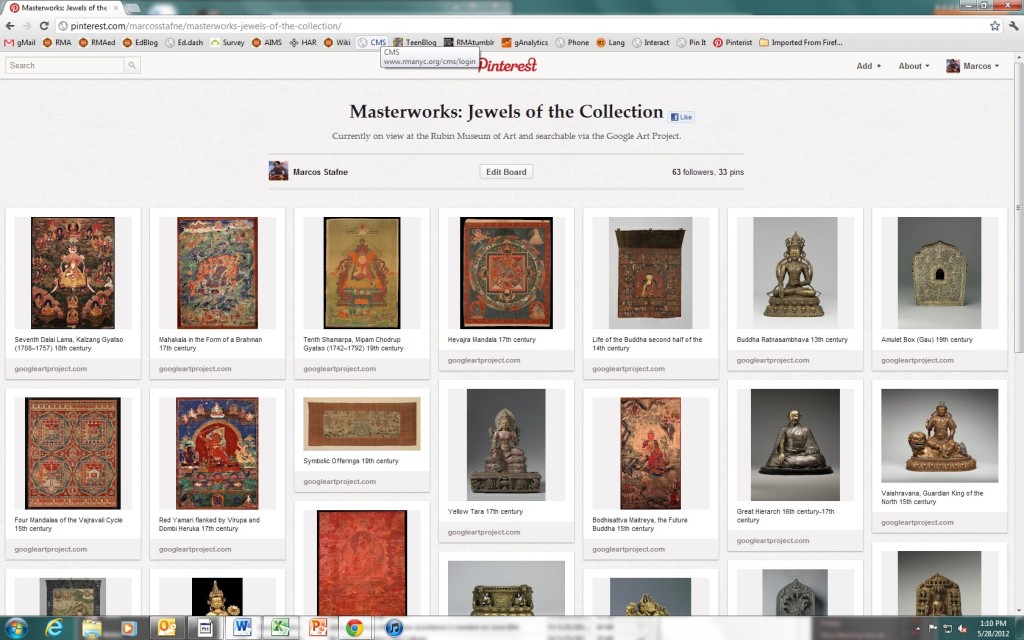 I can share this link and have others comment on the images—it’s also a fast social way share images. The GAP does provide opportunities to share via Google+, Facebook, Twitter, and email, but Pinterest is specifically designed to organize and share collections of items. You can also use Evernote to create an online notebook or lesson plan with all of the links and photos. This video by Theresa McGee shows how she created a lesson using other art web resources.
I can share this link and have others comment on the images—it’s also a fast social way share images. The GAP does provide opportunities to share via Google+, Facebook, Twitter, and email, but Pinterest is specifically designed to organize and share collections of items. You can also use Evernote to create an online notebook or lesson plan with all of the links and photos. This video by Theresa McGee shows how she created a lesson using other art web resources.
Another useful trick for comparing images is to just open two GAP windows up in the same frame of your screen. It would be great if the GAP would create a compare/contrast feature—especially for research and teaching, but in the meantime this was a quick fix that we brainstormed during our session.
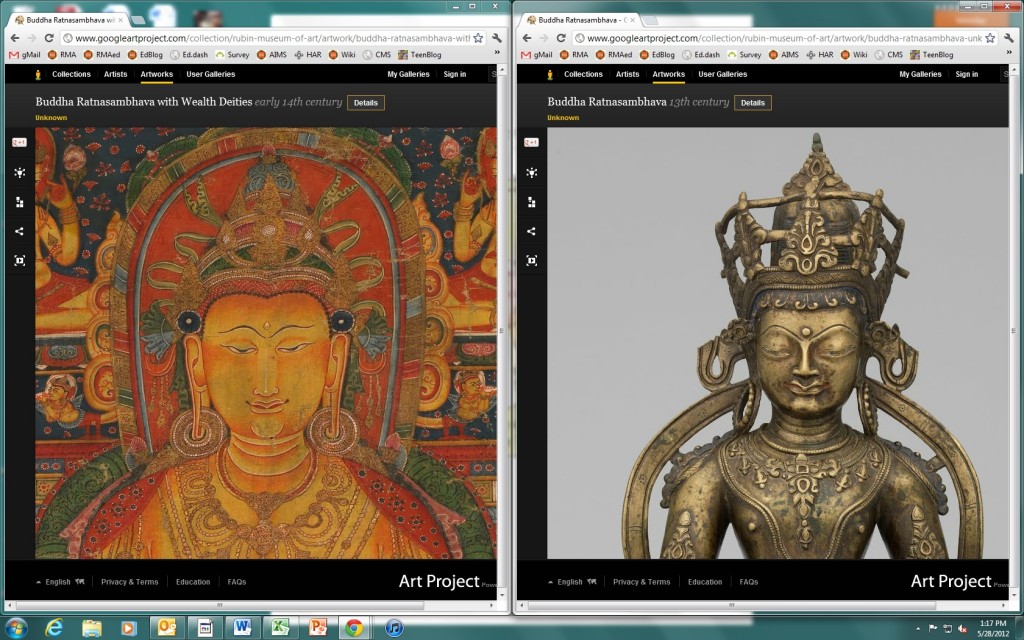 For web enabled classrooms, the GAP really does make a difference in looking at objects closely. Even though we provide magnifying glasses in our galleries, it’s still hard to get up close to some objects because of their required casework. Making note of which objects are in the GAP and then exploring them back in a classroom allowed us really see and discuss these objects more thoroughly. Seeing the object in the museum was still vastly important- it is the museum (and educator) that helps to ignite the curiosity about the object. For example we brought our guests to a small lotus petal in the galleries that might have been overlooked both in the gallery and in the images of the GAP, but could be explored fully in the classroom with a large screen and projector.
For web enabled classrooms, the GAP really does make a difference in looking at objects closely. Even though we provide magnifying glasses in our galleries, it’s still hard to get up close to some objects because of their required casework. Making note of which objects are in the GAP and then exploring them back in a classroom allowed us really see and discuss these objects more thoroughly. Seeing the object in the museum was still vastly important- it is the museum (and educator) that helps to ignite the curiosity about the object. For example we brought our guests to a small lotus petal in the galleries that might have been overlooked both in the gallery and in the images of the GAP, but could be explored fully in the classroom with a large screen and projector.
Another useful function that we’d love to see developed is a tagging/ mapping/ annotation feature where we could drop pins and write notes. You can currently do this with flickr, and we think that this could be really helpful for class assignments.
One major challenge that we see is how can students use the images in papers. The image all belong to the museums, so they cannot be downloaded to your computer (or printed). Of course there are ways around this, but this was one of the more challenging features for our group. I could imagine some sort of online paper (perhaps via Google Docs) that allows for image sharing within an online environment. I know that students like to drag photos into research papers—it’s tough to have an online resource that shows you the image, but doesn’t let you move it into another format.
As with any large, new web resource there are always opportunities and challenges. It’s been 5 or 6 years since iTunes U made courses available online from prominent universities, and I still have to explain what iTunes is to many students and teachers. Last year we had 40,000 visits to our iTunes U site for the Rubin Museum, so I know the value of online resources, and the Google Art Project is going to be one of the major resources for the art world. How we plan to use it now will only make it easier for the future.
PS- if you plan to use the Google Art Project- we recommend using Google Chrome as your browser. We tried it in Firefox and Explorer and found that Chrome works best.
Smith, R (2012, April 12). An online collection grows out of infancy. The New York Times. p. C1.
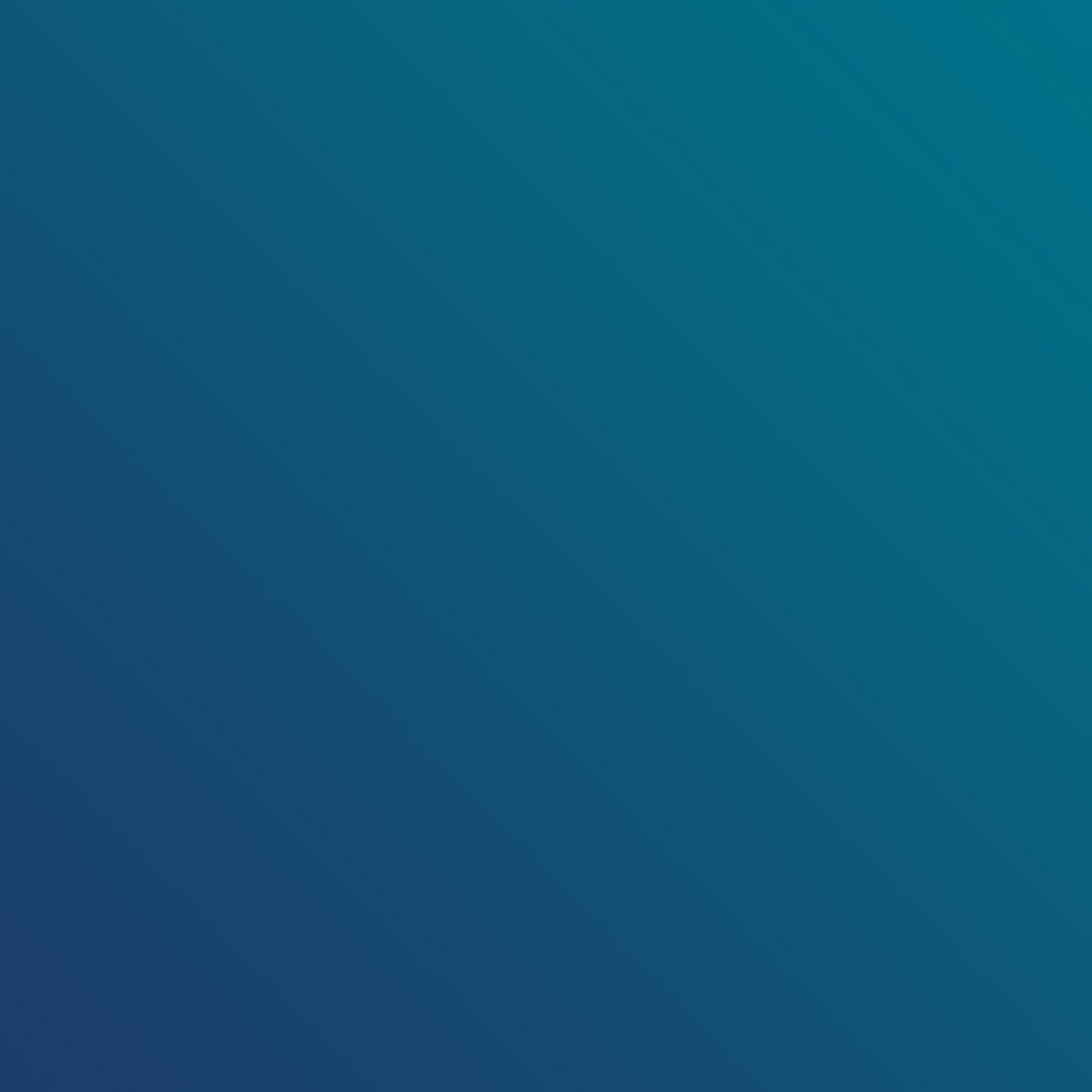

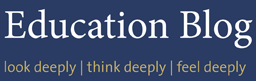
Pingback: What’s Buzzing? 6.6.12 |